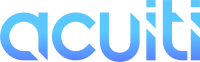For situations when Outlook is not synchronising, here is an advanced setup routine provided by Zoho.
- Go to "Control Panel" on your PC, then select "Mail" settings.
- Select "New" then click on "Manual setup".

3. Select POP or IMAP
4. Select account type as "IMAP" and enter the credentials as supplied.
5. Set the incoming server to "imappro.zoho.com" and the outbound to "smtp.zoho.com". In "Logon Information" enter your username (your email) and password.

6. Click "More Settings" and select "Outgoing Server" tab. Tick the box for "My outgoing server requires authentication."

7. Next, select the "Advanced" Tab. Select SSL for both incoming and outgoing, and set the incoming port to 993 and outgoing port to 465.

8. Click "OK" and "Next". Outlook will send a test message and you should be able to successfully log in.
If you are still experiencing technical errors, please review the troubleshooting guide or feel free to reach out to us.